https://www.swoop.com.au/blog/privacy-your-phone/
iPhone and Android privacy settings
Remember when protecting your privacy was as simple as pulling down your blinds or putting a lock on your mailbox? Privacy was something you got by using real life objects you could actually see and touch.
These days our privacy still needs to be protected – but one of the places we’re most at risk is our phone.
Most of us have multiple devices that are all linked and that all contain personal information we may not want to be shared.
Here’s some simple steps you can take to protect your privacy when you’re using your iPhone or Android device.
Private browsing
When you switch to ‘private browsing’, the browser you’re using won’t save search details, AutoFill information or websites you have visited to your phone or other devices linked to it. This means, should your devices be lost or stolen, or simply fall into the hands of someone you don’t know well, your private online activity will remain just that – private.
Here’s how to turn on private browsing on your device:
Safari
Open a browser
Tap the tabs icon and select ‘Tab Groups’ list
Tap ‘Private’ and then ‘Done’
Chrome
Open a browser
Tap ‘More’ and then locate the ‘Incognito icon’ at the top
Samsung secret mode
On your Samsung device, within the Samsung Internet browser, tap the tab manager icon on the bottom, where you can manage your open pages.
Activate Secret mode by tapping ‘Turn on Secret Mode’
On the next screen, you can see a guide explaining this mode. If you decide to activate Secret mode, tap the ‘Start’ button.
https://www.swoop.com.au/blog/privacy-your-phone/
iPhone and Android privacy settings
Remember when protecting your privacy was as simple as pulling down your blinds or putting a lock on your mailbox? Privacy was something you got by using real life objects you could actually see and touch.
These days our privacy still needs to be protected – but one of the places we’re most at risk is our phone.
Most of us have multiple devices that are all linked and that all contain personal information we may not want to be shared.
Here’s some simple steps you can take to protect your privacy when you’re using your iPhone or Android device.
Private browsing
When you switch to ‘private browsing’, the browser you’re using won’t save search details, AutoFill information or websites you have visited to your phone or other devices linked to it. This means, should your devices be lost or stolen, or simply fall into the hands of someone you don’t know well, your private online activity will remain just that – private.
Here’s how to turn on private browsing on your device:
Safari
Open a browser
Tap the tabs icon and select ‘Tab Groups’ list
Tap ‘Private’ and then ‘Done’
Chrome
Open a browser
Tap ‘More’ and then locate the ‘Incognito icon’ at the top
Samsung secret mode
On your Samsung device, within the Samsung Internet browser, tap the tab manager icon on the bottom, where you can manage your open pages.
Activate Secret mode by tapping ‘Turn on Secret Mode’
On the next screen, you can see a guide explaining this mode. If you decide to activate Secret mode, tap the ‘Start’ button.
0 Comments
0 Shares
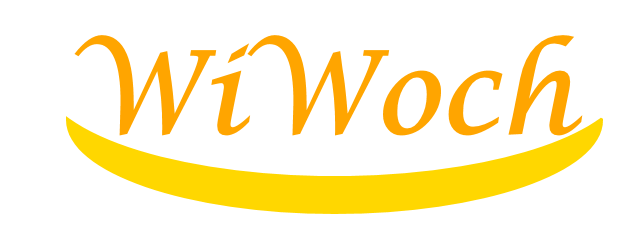
 Change Language
Change Language